What if I don’t want to share?
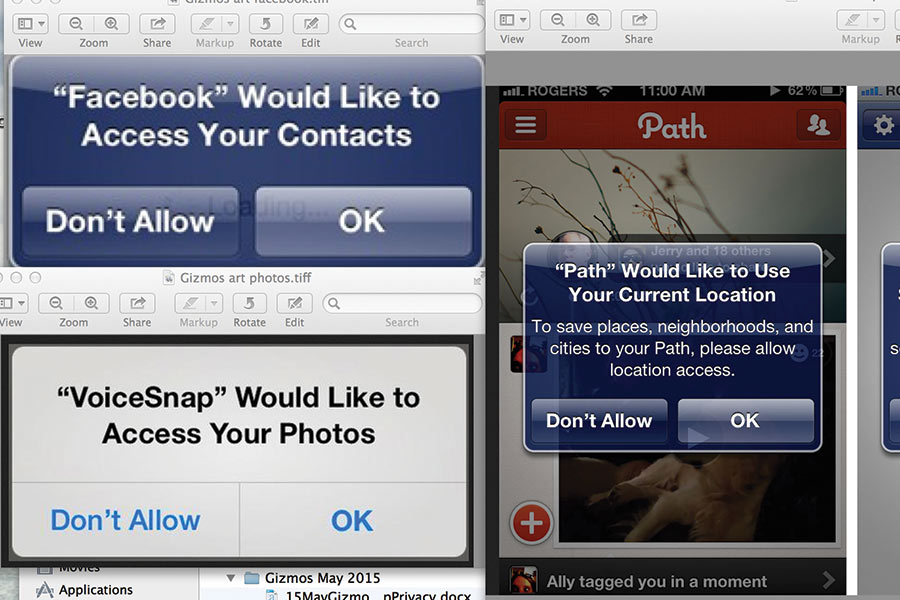
Using privacy settings and other tricks to better control apps on your phone or tablet
The questions start popping up the minute you download or begin using an application on your smartphone or tablet—often when you’re distracted or eager to get started. Do you want the app to use your location? What about push notifications? Connect to your contacts? Some applications do need certain information in order to perform particular tasks. In other cases, not so much. Don’t simply accept the developer’s default settings.
It’s easy to be confused—or to assume that the application needs certain information to work effectively. But consumers do have some choices about what information to release, so it’s important to pay attention to privacy settings and choose the circumstances under which you want to reveal personal information.
Also understand that “push notifications” allow an app to send you messages or reminders, even when you’re not using the application. Consider whether you would find these notices useful or annoying. App messages can range from personalized notices (receipt for a purchase, notice of a gate change for your flight) to more general (weather info or news alerts). You may also have some control over how the alerts arrive—with a sound, pop-up message, or badge indicating app activity or a message.
Controlling access to your personal information for privacy
Before giving an answer to an app’s questions, read the privacy policy for clues about how your personal information would be shared.
Check whether the application wants permission to share your personal data with outside third parties. For example, a health and fitness application might give your personal information to marketing or advertising firms unless you say no.
An app may also ask whether it can use your location—which can be useful in some situations (getting directions, finding a lost phone) but might seem unnecessary or intrusive in other cases. Some applications will ask to access your contacts list or camera functions. Take time to consider what you want to reveal and what interactions you’re okay with—and block what you’re not.
On Facebook, for example, you can adjust privacy settings for such things as what you allow others to post on your wall, who can see photographs that you share, whether others can see who your Facebook friends are, and much more.
Review your settings after an upgrade
Bear in mind that although an app asks for access when you install it, you can change your settings later. What you’ve given permission for an app to access may or may not change after an upgrade—and it’s up to you to keep track of any changes.
Get in the habit of revisiting all app privacy settings from time to time, as software upgrades may affect the choices without your being aware of it.

